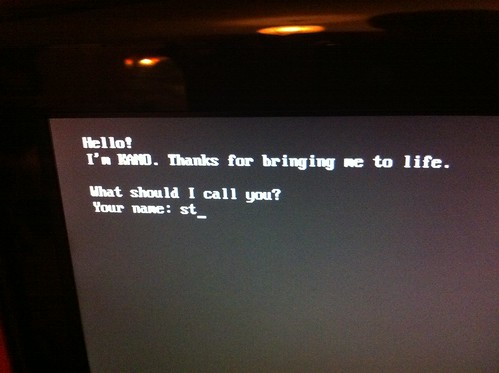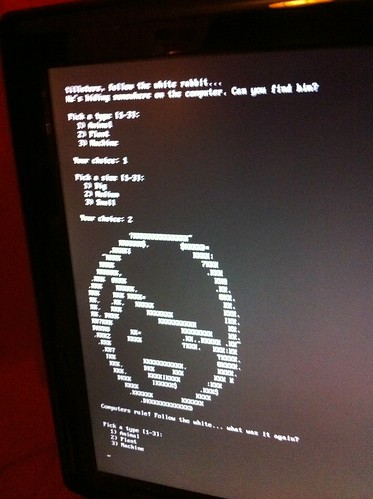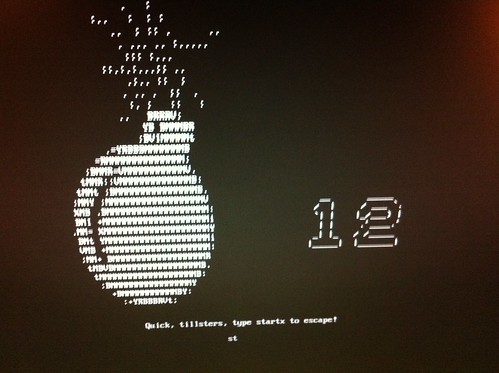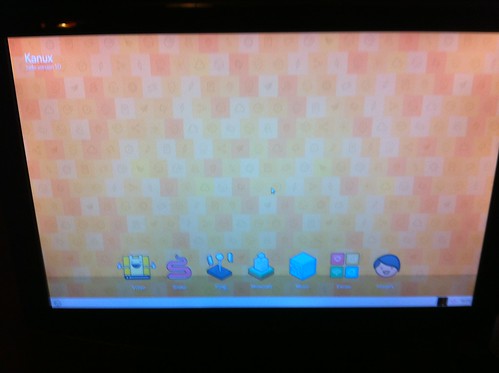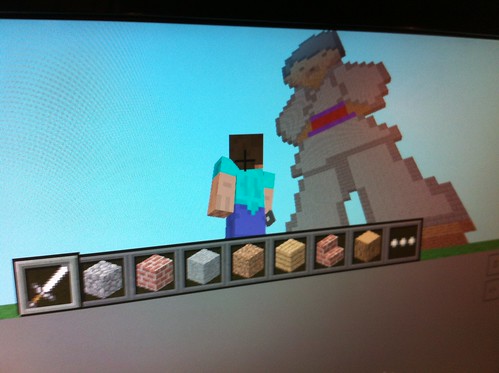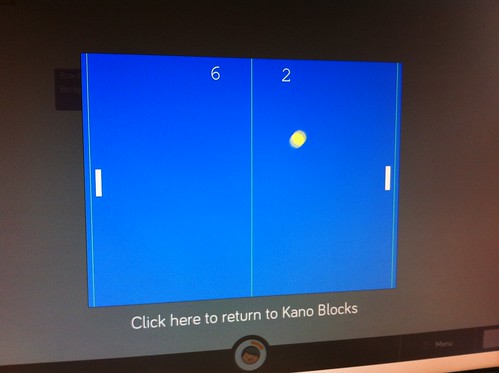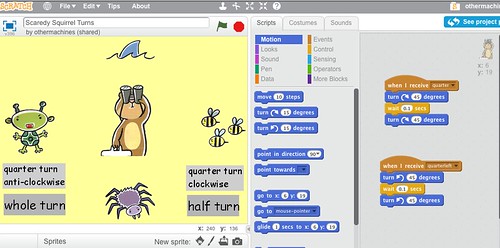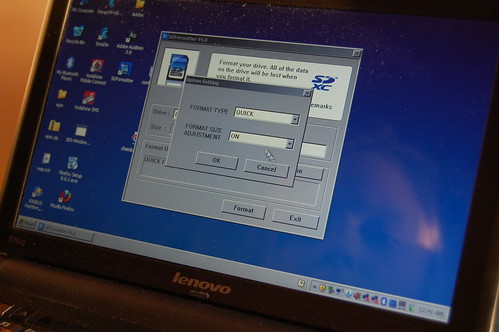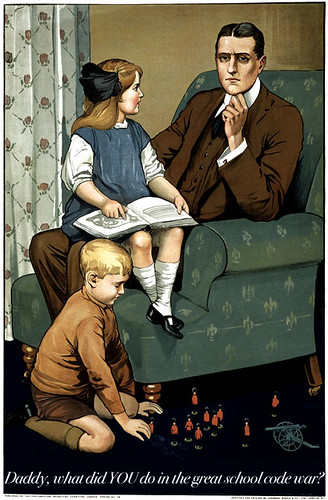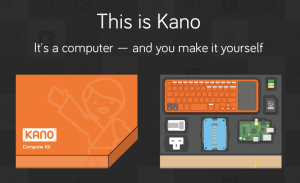 A new cute-looking Raspberry Pi kit and OS? That’s what Kano claims to offer – a rather spiffy kit containing a Raspberry Pi, wireless keyboard & trackpad, OS on SD card, wifi adaptor, speaker, power supply and a nice case you can customise. It says ‘build a computer’ – in fact you’re just snapping parts together, but then that’s what you do with Lego, and Scratch, and we love Lego and Scratch.
A new cute-looking Raspberry Pi kit and OS? That’s what Kano claims to offer – a rather spiffy kit containing a Raspberry Pi, wireless keyboard & trackpad, OS on SD card, wifi adaptor, speaker, power supply and a nice case you can customise. It says ‘build a computer’ – in fact you’re just snapping parts together, but then that’s what you do with Lego, and Scratch, and we love Lego and Scratch.
You can download a beta version of the OS, which is aimed at teaching coding to children, so daughter Tillster (8) and I decided to give it a spin over a couple of weekends.
First thing we noticed is that they’ve made a text or command-line interface fun. This is what we were greeted with on first boot:
There are some slightly odd Alice-in-Wonderlandish questions to answer or games to follow – I guess this is to get kids used to typing at the command line. It intrigued me, and the Tillster stuck with it.
It has a novel way of encouraging faster typing – Mavis Beacon never hurled a bomb at me:
Once set up, it boots very quickly indeed – much faster than a full normal Raspbian install, though I’ve not tried Raspbian booting straight into Scratch, which would be a fairer comparison.
This is the desktop that greets you:
Tilly being Tilly, she went straight for Minecraft – which was a confusing mistake. If you click on the big Minecraft icon you get it in split-screen mode with coding exercises:
Regular Pi-edition Minecraft is on there, under ‘extras’ – took me a while to find it though.
We tried the video icon – which should play some YouTube videos chosen by Kano. We couldn’t get this to work – perhaps it requires the MPEG codec licence. Next we tried Pong! (Whatever happened to Pong? It’s alive and kicking, Frank.)
This takes you through a series of steps, customising the game and unlocking levels as you go – in effect, coding becomes a game in itself. You start by changing the colour of the screen, lines and ball, then make the ball bigger and faster. You adapt the code with blocks that snap together like Scratch code blocks, although I didn’t find the process as intuitive as Scratch. I tried to go back over it with Tilly, but as I had unlocked the first 7 tasks, the prompts to the next challenges seemed to vanish. I couldn’t easily work out how to reset this.
One good thing about the video icon was the wireless setup page – it’s another of their chatty text-based interactions, and is arguably easier than using the Raspbian graphical wireless setup utility. On the downside, it didn’t support the wifi adapter with the antenna you can see on the table in this picture. It worked fine with an Edimax, though. In this photo Tilly is learning how to ping Google at the command line – which is a pretty useful thing to know; I still do this when diagnosing internet connectivity problems on my laptop.
Snake calls up a Python Snake game and prompts you to try out different parameters at a command line. Tilly soon got bored with this, and wanted play Minecraft. Mmm.
Regular Scratch is on there too – under the ‘Extras’ icon. It seemed to work well, although I wasn’t able to get sound working on our Samsung TV with a dodgy HDMI implementation – though I didn’t even used to be able to get a picture on this TV on old versions of RaspBMC and Raspbian without some command-line config trickery.
I’m going to keep using Kano for a while – I might even take it into school for Scratch use. I like the fast boot-time, the clear child-friendly icons – although I remain to be convinced by Kano blocks as a way of teaching coding; I need to play with this much more and see where it goes.
UPDATE
Been playing with Kano a bit more tonight, and discovered a couple of things. The sound works just fine from the 3.5mm audio jack; I had a play with the Music icon – this takes you to an implementation of SonicPi – command-line music making. Alas, there’s no sample music code included by default, you have to search elsewhere for sample code & syntax. I think a simple tune would be good to have there when you open it. This also highlighted another snag – the Kano books are in PDF format – and there doesn’t seem to be a PDF reader on the Kano yet, so I had to keep referring back to a laptop to work out what I might need to do. It would be great if you could read the guide on the Kano itself – but then this is only Beta 1.0 that I’m testing.
And I LOVE the fast boot time!
UPDATE TO THE UPDATE
I sent some feedback using the feedback tool on Kano OS, and got a reply within 24 hours telling me how to install a PDF viewer on Kano OS. Impressive.
A pdf reader will be installed by default on the next version. We have had quite a few users asking for it. In the meantime you can install it yourself:
1) Open Extras > LXterminal
2) Typesudo apt-get install epdfview
3) User password: kanoWe have included 2 songs as an example in Sonic Pi. Open the project, click load and open the “songs” folder. It should be 2 files there.
We are very glad you are enjoying the experience with your daughter.
So there you go. Thanks Alejandro!