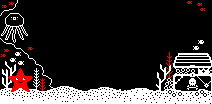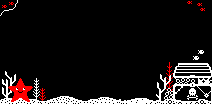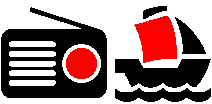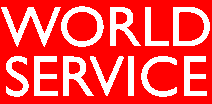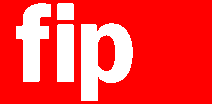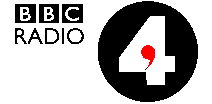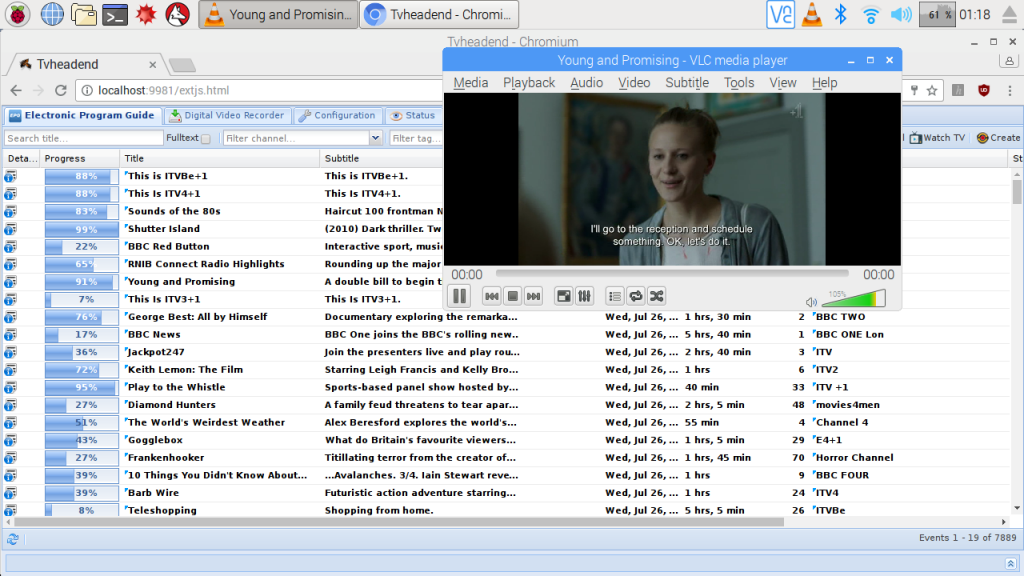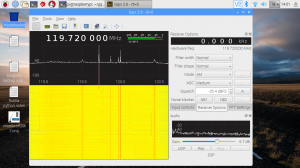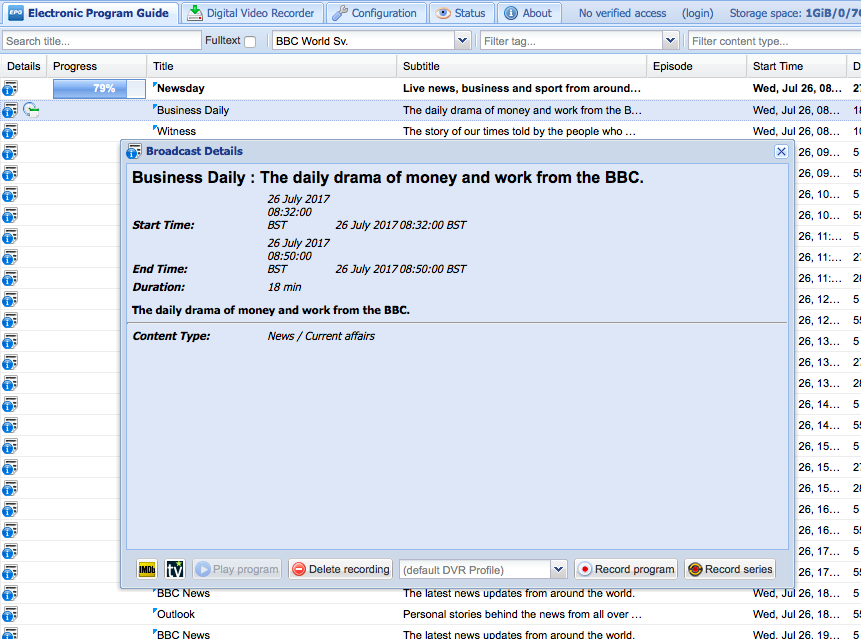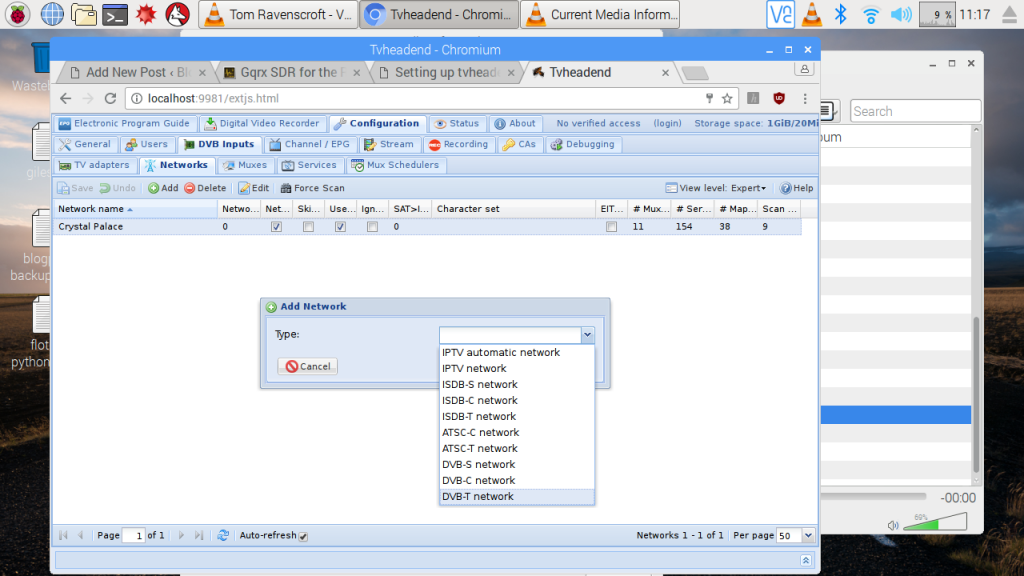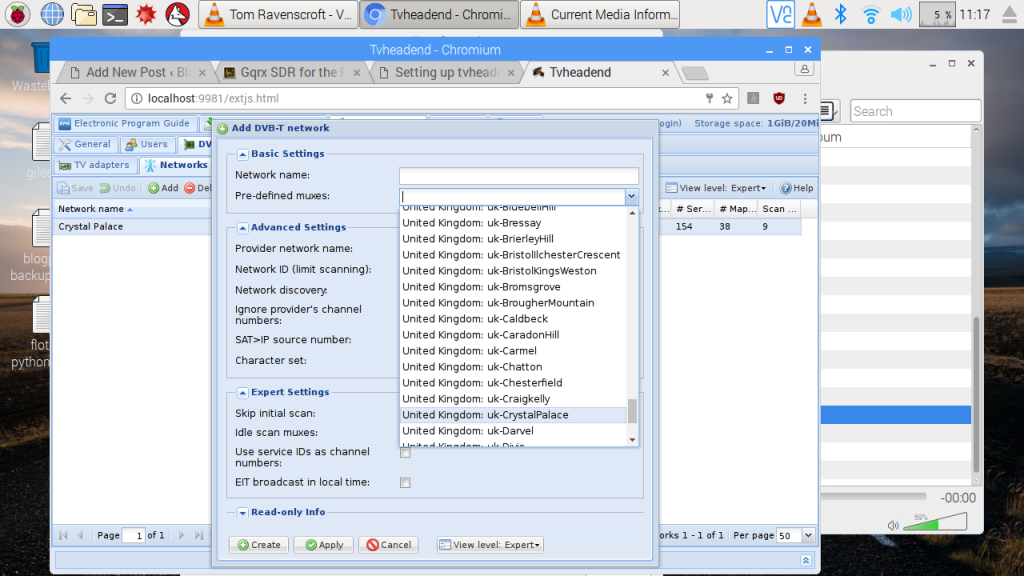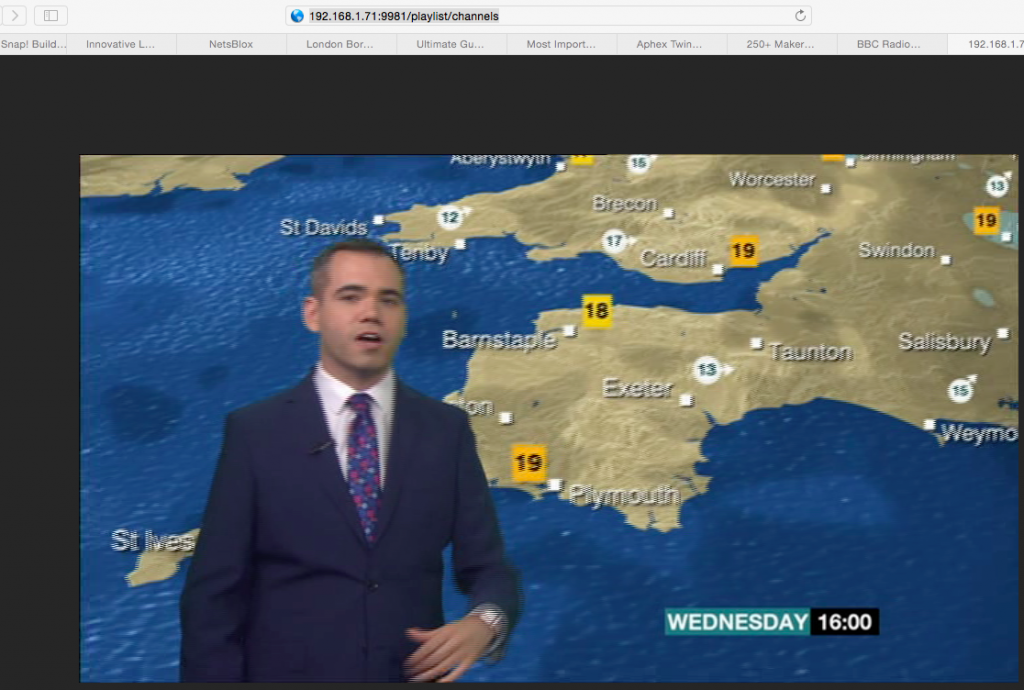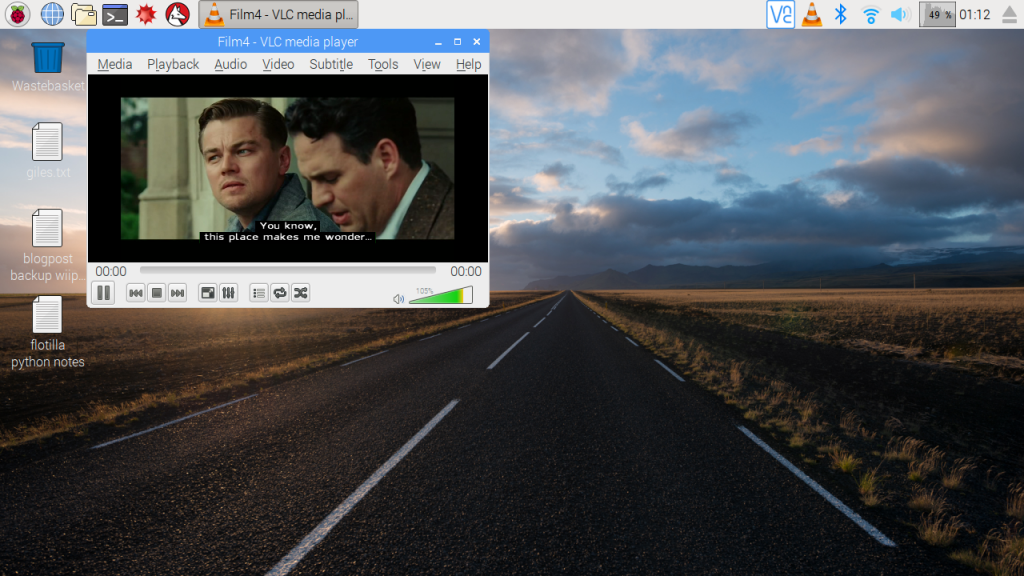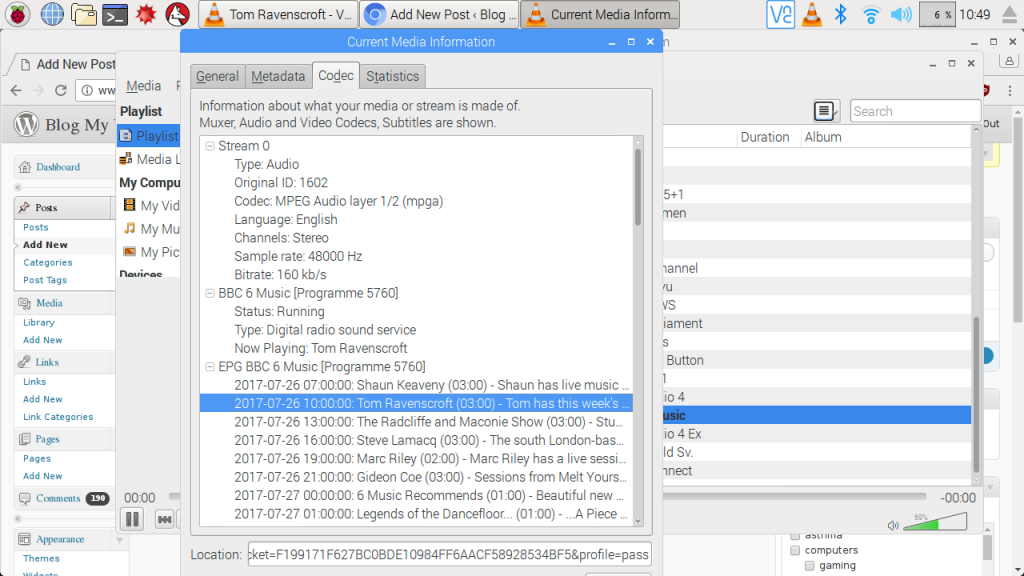Ages ago I made a simple Python program that would play audio files out one at a time on a Mac. What’s the big deal with that? Don’t lots of programs do that? Well, I don’t think so, at least not on a Mac. The key concept here is playing a file from a list – and then stopping. In radio (or the theatre I guess) this is almost always what you want to do, not automatically play the next track.
So PyPlay was born. It was written in Python 2 and used Apple’s afplay command so it didn’t need any other software or modules installing – you download the file, chuck it in a folder with some audio files and run it in the terminal by typing in python pyPlay.py – If there isn’t already a standard format M3U playlist file in the folder, it makes one for you (in an arbitrary order).
You play files by typing in its number in the list and pressing enter. It gives you an out-time for the track, but the display is not updated with the time or the time remaining – you have to keep your eye on another clock such as the one on your computer. You can tweak the
Raspberry Pi desktop clock to show seconds by right-clicking on it > Digital Clock Settings > change Clock Format to %X
You can have two consoles open at the same time so you can segue tracks by playing a second one while the first is just ending. So you can DJ using a Raspberry Pi, some sound files and a bit of code!
This new Raspberry Pi version is a bit more polished than the Mac version as it adds support for .OGG files and fixes a few bugs. It still sticks to the original principle of not requiring any modules installing you shouldn’t find on a normal Raspbian install. You should launch it in Python 2 from the Terminal command line. It uses omxplayer instead of afplay to play the audio and allows some additional controls. While a track is playing you can use the keyboard to:
- Change the volume using + and – keys
- Pause a track with the space bar (this renders the out time meaningless, however)
- Skip around inside a track using arrow keys. Left & right seek back and forward 30 seconds, up and down by 600 seconds. You can also speed up and slow down the audio with 1 and 2 but I wouldn’t recommend it! These also render the displayed out time meaningless.
There’s lots still to do with this – it is inspired by the widely-used BBC audio playout Windows program CoolPlay (for which I designed the splash screen) but provides none of that program’s useful features like showing the progress of a track, allowing you to hop around a playlist and, indeed, build and re-order playlists. I may work on these but these features require me to delve into either curses programming or creating a proper GUI. It would, of course, be trivial to add some GPIO to control it from physical buttons or even fader starts on a mixing desk.
Anyway here’s the code. I hope it may be useful for someone making a dirt cheap radio station, DJ setup or for school dramas or assemblies! (I tried uploading it to Github, but Github is being… a git.)
#!/usr/local/bin/python
# 5 Aug 17 version
# Modified to run on Raspberry Pi using omxplayer instead of afplay
# Found bug - cannot cope with brackets in file names - FIXED!
# - cannot cope with ampersands either! - FIXED
# - make titles longer - FIXED
# - add support for .OGG audio files - FIXED
# If using GUI change clock display to show seconds with %X format.
# PyPlay radio playout script by Giles Booth @blogmwiki
# Written in Python2. Should not require any other modules to be installed.
# Requires audio files in same directory as this script.
# Original version ran on Mac using afplay.
# V 4.1 has horrible kludge to cope with multiple backslashes in array
# Version 4 fixes bugs replacing escaped spaces in display names and
# copes with filenames with apostrophes.
# Version 3 fixes bug playing files with spaces in file names
# makes an M3U file from audio files in directory if no playlist.m3u file found
# also fixes a bug with out time when crossing hour.
import os
import os.path
import time
import subprocess
import re
import datetime
playlist = ""
# \033[7m is code for inverse video
# \033[0m is normal video
# \033[31m is red video
# function to display tracks, durations, playing status & out time
def showTracks():
os.system('clear')
t = str(datetime.datetime.now().time())
t = t[0:8]
print '\033[37;44mWelcome to PyPlay! \t\t\tUpdated ',t,'\033[0m'
print ''
print '\033[0;30;47m # File name Length Status Out time \033[0m'
for z in range(len(trackList)):
highlightOn = ""
highlightOff = ""
if "PLAYING" in trackList[z][4]:
highlightOn = "\033[31;103m"
highlightOff = "\033[0m"
print highlightOn, leadingSpace(str(z+1)), trackList[z][1], "\t", timeLeadingSpace(trackList[z][3]), "\t", trackList[z][4], highlightOff
print '\033[97;42m KEYS: q stop | - + vol | space pause | arrows seek \033[0m'
# returns duration of track in seconds
def getTrackLength(thing):
bumf = ""
bumfList = []
trackLength = ""
snog = trackArray[thing]
foo = "omxplayer -i " + snog
try:
bumf = subprocess.check_output(foo, shell=True, stderr=subprocess.STDOUT)
except Exception, e:
bumf = str(e.output) # horrible kludge to get round exceptions but capture text
bumfList = bumf.split('\n')
for line in bumfList:
# print line # debug line
if line.startswith(' Duration'):
line_mins = int(line[15:17])
line_secs = int(line[18:20])
trackSecs = line_secs + (line_mins*60)
return trackSecs
# returns string with out time in HH:MM:SS format
def getEndTime(tk):
tkDuration = trackList[tk-1][2]
timeNow = str(datetime.datetime.now().time())
timeHour = timeNow[0:2]
timeMin = timeNow[3:5]
timeSec = timeNow[6:8]
tH = int(timeHour)
tM = int(timeMin)
tS = int(timeSec)
tkS = tkDuration % 60
tkM = (tkDuration - tkS) / 60
endSec = int(round(tS+tkS, 0))
endMin = int(tM + tkM)
endHour = int(tH)
if endSec > 59:
endMin += 1
endSec = endSec % 60
if endMin > 59:
endHour += 1
endMin = endMin % 60
endHourString = leadingZero(str(endHour))
endMinString = leadingZero(str(endMin))
endSecString = leadingZero(str(endSec))
endTime = endHourString + ":" + endMinString + ":" + endSecString
return str(endTime)
# adds a leading 0 to single character strings
def leadingZero(n):
if len(n) == 1:
n = '0' + n
return n
# adds a leading space to single character strings
def leadingSpace(n):
if len(n) == 1:
n = ' ' + n
return n
# adds a leading space to times shorter than 10 minutes
def timeLeadingSpace(n):
if len(n) == 4:
n = ' ' + n
return n
# makes strings a fixed length
def colform(txt, width):
if len(txt) > width:
txt = txt[:width]
elif len(txt) < width:
txt = txt + (" " * (width - len(txt)))
return txt
# returns the track length in a string M:SS format
def displayDuration(s):
disTime = int(s)
sec = disTime % 60
m = (disTime - sec)/60
secString = leadingZero(str(sec))
t = str(m) + ":" + secString
return t
# sets playing status for all tracks to empty string
def clearStatus():
for y in range(len(trackList)):
trackList[y][4] = ''
# Trying omxplayer on Raspberry Pi
def playTrack(track):
song = trackArray[track-1]
trackString = "omxplayer " + song + " > /dev/null" # stop omxplayer output appearing on screen whilst playing
os.system(trackString)
# if no playlist.m3u file found, make one from audio files found in directory
# edit audioFileTypes list to add more file types as needed (but don't add 'aif' because reasons)
if not os.path.exists('playlist.m3u'):
audioFileTypes = ['.mp3','.MP3','.wav','.WAV','.m4a','.M4A','.aiff','.AIFF','.ogg','.OGG']
os.system('clear')
print "No playlist.m3u file found so I am making you one with these files:"
print
dirList = os.listdir(".")
newDir = []
for x in range(len(dirList)):
for q in audioFileTypes:
if q in dirList[x]:
print(dirList[x])
newDir.append(dirList[x])
fo = open("playlist.m3u", "w")
fo.write("#EXTM3U\n\n")
for item in newDir:
# print item
fo.write("%s\n" % item)
fo.close()
time.sleep(2)
#open the playlist file and read its contents into a list
playlist = open('playlist.m3u')
trackArray = playlist.readlines()
# clean up the track list array of metadata and \n characters
# iterate over list in reverse order as deleting items from list as we go
for i in range(len(trackArray)-1,-1,-1):
if trackArray[i].startswith('\n') or trackArray[i].startswith('#'):
trackArray.pop(i)
repl = {" ": "\ ", "\'": "\\'","&": "\&","(": "\(",")": "\)"} # define desired replacements here
# use these three lines to do the replacement
repl = dict((re.escape(k), v) for k, v in repl.iteritems())
pattern = re.compile("|".join(repl.keys()))
newArrayName = pattern.sub(lambda m: repl[re.escape(m.group(0))], trackArray[i])
trackArray[i] = newArrayName
temp = trackArray[i].strip()
trackArray[i] = temp
# horrible kludge to strip out multiple backslashes
for i in range(len(trackArray)-1,-1,-1):
repl = {"\\\\\\": "\\"} # define desired replacements here
# use these three lines to do the replacement
repl = dict((re.escape(k), v) for k, v in repl.iteritems())
pattern = re.compile("|".join(repl.keys()))
newArrayName = pattern.sub(lambda m: repl[re.escape(m.group(0))], trackArray[i])
trackArray[i] = newArrayName
# read tracks into array to hold track info in format:
# filename - display name - duration as float - display duration - track status
print '\nScanning audio files to calculate durations:'
trackList = []
for a in range(len(trackArray)):
rep = {"\ ": " ", "\\'": "\'", "\&": "&","\(": "(","\)": ")"} # define desired replacements here
# use these three lines to do the replacement
rep = dict((re.escape(k), v) for k, v in rep.iteritems())
pattern = re.compile("|".join(rep.keys()))
newName = pattern.sub(lambda m: rep[re.escape(m.group(0))], trackArray[a])
print a+1,newName
thisTrackLength = getTrackLength(a)
trackList.append([trackArray[a],colform(newName,30),thisTrackLength,displayDuration(thisTrackLength),"status"])
# the main program loop
while True:
clearStatus()
showTracks()
trackNo = raw_input('\nWhich track # would you like to play? q to quit ')
if trackNo == 'q':
break
elif trackNo == "":
print 'You must enter a track number or q to quit'
time.sleep(2)
elif trackNo.isalpha():
print 'Must be a number'
time.sleep(2)
elif int(trackNo) <1 or int(trackNo) > len(trackArray):
print 'Not a valid track number'
time.sleep(2)
else:
eT = getEndTime(int(trackNo))
trackList[int(trackNo)-1][4] = 'PLAYING ' + eT
showTracks()
playTrack(int(trackNo))