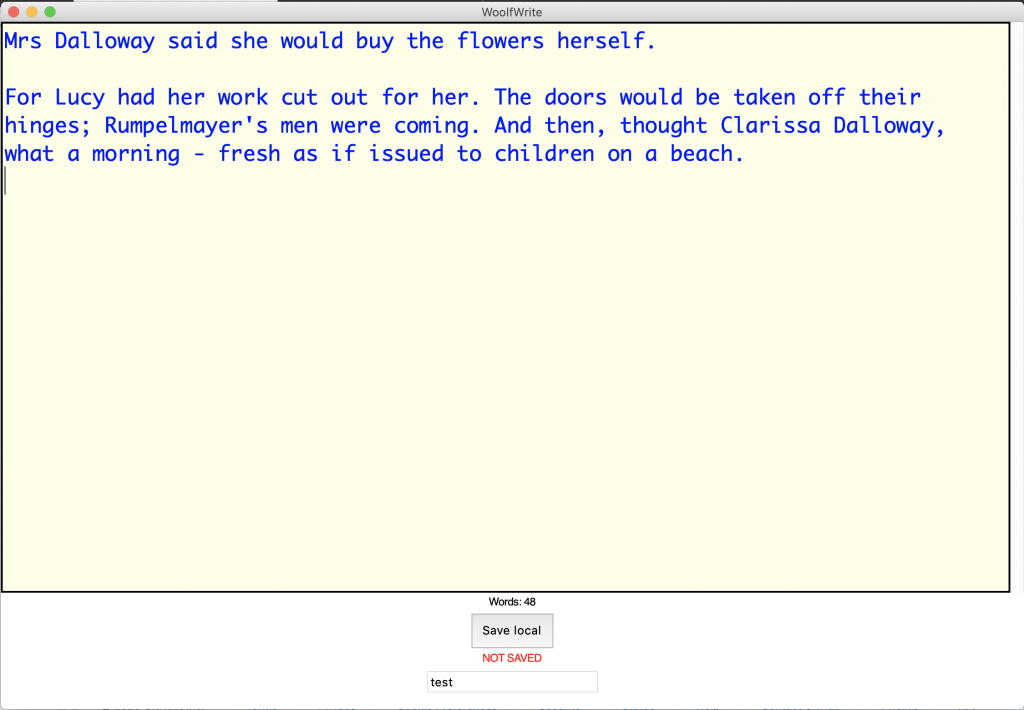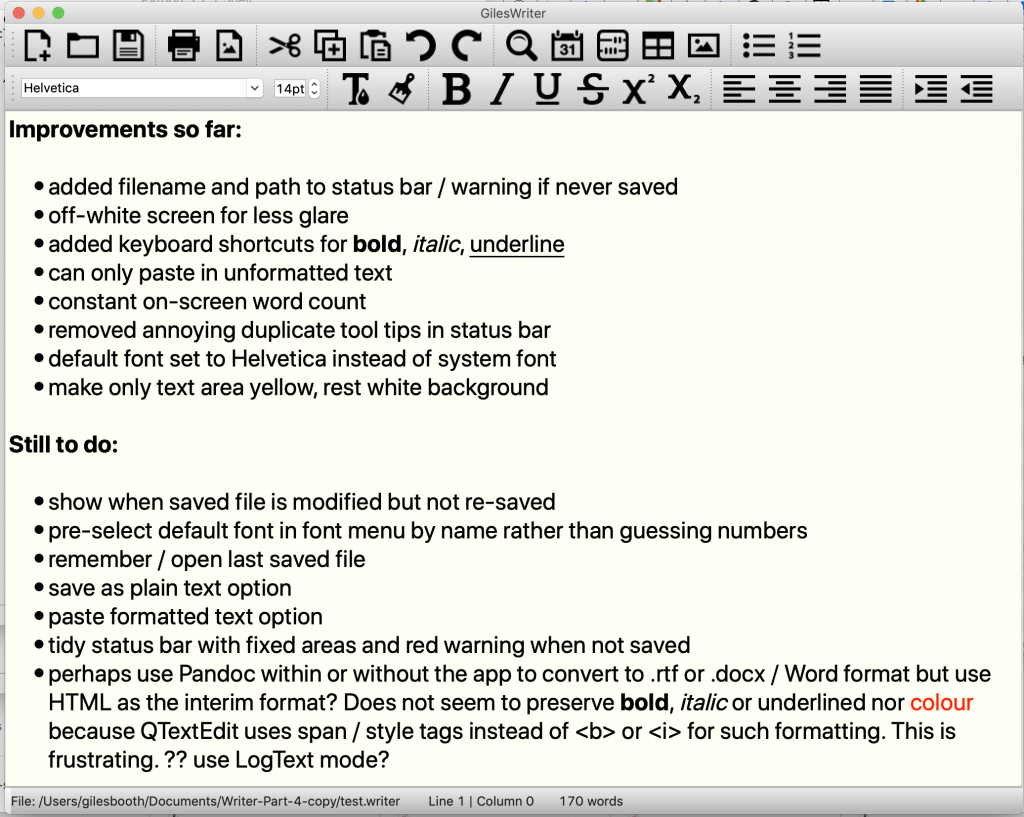I’m currently not writing at least three books. At least one of them, I am convinced, is an amazingly good idea. I’ve written a dozen chapters, at least one of which doesn’t make me cringe when I read it back, but when it comes to the actual paperwork of finishing one… it just doesn’t happen.
The Freewrite
Of course a bad workman blames his tools, so when the Freewrite distraction-free word processor came out a few years ago, I was smitten. It’s a self-contained, portable word processor with an e-Ink display (I love e-Ink displays, they seem indistinguishable from magic to me) that allows you to type and backs up your work to the cloud via wifi but does not allow you to browse the web, Twitter etc, hence ‘distraction-free’. But it’s expensive. Way too expensive for what it is at around $600 – though it is currently on sale for less. As this review points out, you could buy a cheap laptop and a copy of Scrivener and still have money left over to buy a whole other laptop if you break the first one. I think the slowness of the eInk display updating as you type would also be a killer for me. My typing is poor, I really do like to correct typos as I go.
I’ve discovered that there’s no better distraction from writing than researching distraction-free word processors. Here are some personal boxes any solution needs needs to tick:
The wish list
- Constant on-screen word count – essential
- Inexpensive
- Portable
- Nice clacky keyboard
- Rich text format editing – italics and bold are a must, ability to change text size and font not so much.
- Default text size should be large or able to make it large for my poor eyesight.
- Save in .rtf for similar format so docs can be opened easily by many other apps
- Paste unformatted text by default
- Pale yellow page background, not white – or customisable
- Left, right, centre align options
- Icons on toolbar not necessary, can just use keyboard shortcuts and menu
- Show clearly if file is currently unsaved
- Open by default with last document open
- Smart quotes
- Possible cloud backup but it could just save in a Dropbox folder
- Possible FTP backup
- Possible timestamp save for keeping each version – option perhaps? Every save gets a new date and timestamp.
- Images probably not required for fiction
- Tables probably not required for fiction
- Runs full-screen
There are lots of apps out there, this is not an exhaustive list by any means, but here are some alternatives to the Freewrite that I’ve considered:
Pen and paper
When the Freewrite was first announced and I was swooning over it on Twitter, someone sent me a photo of a notepad and a biro with the caption ‘my ultimate distraction-free word processor’. And they have a point. Only the other day I read that Sylvia Townsend Warner ‘began her self-proclaimed “accidental career” as a poet after she was given paper with a “particularly tempting surface” and who wrote her first novel, Lolly Willowes; or, The Loving Huntsman (1926), because she “happened to find very agreeable thin lined paper in a job lot.”’ [https://www.britannica.com/biography/Sylvia-Townsend-Warner]
Would that it were so simple.
I need to be able to edit, process text. I need it to be backed up. It’ll need typing up eventually, so although pen and paper is great for jotting down ideas, I am going to eschew the methods of all those great writers, including Muriel Spark, who always wrote in the same kind of notebook from an Edinburgh stationers, all those writers who just need a good pen, good stationery and start writing at the beginning and keep going until they finish.
So I really do need a gadget.
Coding my own: WoolfWrite
How hard could it be to write a word processor? Not actually that hard, I discovered.
The Freewrite was originally called Hemingwrite, so years ago I fantasised a cheap gadget called WoolfWrite in response. More recently I decided to explore coding one in Python using the simple GUI tool guizero, and here’s how far I have got with it: https://github.com/blogmywiki/woolf-write.
There’s plenty this does not do, it’s plain text-only for example so no bold or italics, but it ticks a few important boxes: on-screen constant word count, large text, no distracting bells and whistles, it warns you when your work is unsaved. The code is pretty simple and if you know even a little bit of Python you can modify this to suit your needs and it’ll run on pretty much any Mac, Windows or Linux machine with Python 3 and guizero installed. If you run it in a Dropbox folder, for example, that could even look after the cloud backups for you.
WordGrinder
Now this found a place in my heart when I discovered that this text editor that runs in a terminal window was written by someone as a distraction from writing a novel. Its author, David Given, is a man after my own heart.
WordGrinder ticks a lot of boxes: it’s fuss-free, and although it’s intended to be run in a window on your desktop, I managed to get an old Raspberry Pi Zero to boot straight to it with no GUI installed at all (pictured below stuck to the underside of a nice old clacky Apple USB keyboard). The major drawback so far is bot being able to get italics to display on either my Mac or on the Pi – indeed on the Pi italics and bold show up the same, which is not great, but I was able to fiddle with a few settings on the computer to get it to display the text in a lovely retro green reminiscent of the Amstrad PCW word processor. And this boots fast using DietPi as its OS.
I love the timestamped auto-save feature, I considered something very similar for WoolfWrite but there are some drawbacks – no cloud backup yet, though maybe a cron job and FTP could work, or perhaps just adding a USB stick for backup. It also uses an esoteric file format rather than RTF or similar, but it can export in various different useful file formats.
If I can fix the italics issue on a GUI-less PiZero and sort out some backup, then this is an insanely cheap solution. The PiZero was a freebie with a magazine and was unused, and the keyboard was also junk. With a small HDMI display I’d have something close to this intriguing home-made version of the Freewrite: https://www.instructables.com/FeatherQuill-34-Hours-of-Distraction-Free-Writing/ .
I’d love to tweak WordGrinder myself, but that’s beyond my coding skills just now as it’s written in C. Which brings me to…
Code or modify my own using Python / PyQT
I did actually get quite far with following this tutorial and modifying the code to suit my needs, which I could do because it’s written in Python. It’s tantalisingly close to what I want, but PyQT is a bit of a heavy dependency and I found this project’s native HTML file format a bit infuriating – although a kind soul on Twitter helped me work out how to export the text to RTF format. (I did want to add RTF format to WoolfWrite, but heavens RTF is a weird format when you look inside it!)
I may come back to this and do a proper write-up of how I stripped this down and made it do more of the things I wanted (like adding a constant on-screen word count, basic formatting keyboard shortcuts and filename display) and fewer of the things I didn’t (e.g. removed infuriatingly duplicated tool-tips and made it paste unformatted text by default – you have no idea how happy the latter made me! All apps and OSs should paste unformatted text by default, you almost always want it to match the destination not the source.)
.
Google Drive or Dropbox Paper
Google Drive is what I currently use for creative writing and there’s a lot to be said for it, though obviously both of these require internet access and a laptop and all the distractions that affords. Dropbox Paper is nice because its formatting is so limited – for example you can’t change font, and I strongly approve of that, but its chirpy messages when you open a new document annoy me so much that I’ve started making my own sarcastic ones for WoolfWrite. Also Dropbox Paper has limited file export options and frequently tells me I’ve lost my connection when I know my wifi and broadband are just fine, so I’m ruling it out for the great novel project.
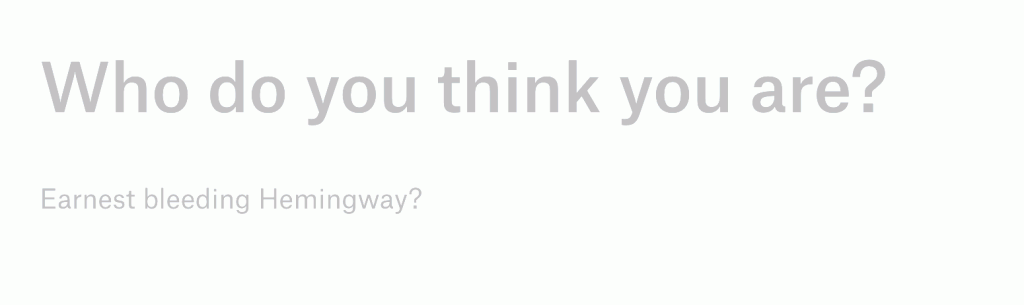
Just use the laptop you already have, turn off the damn internet and write
I admit it’s hard to argue against this, and numerous free and paid-for distraction writing apps are out there for you to use, though I couldn’t find one that did precisely what I wanted, which is why I started trying to write or modify my own. A cheap old netbook and some version of either the Python PyQT app or WordGrinder could well be the way to go.
Remember, a bad workman blames his tools.
A writer writes, always.
The night was hot, wait no, the night, the night was humid. The night was humid, no wait, hot, hot. The night was hot. The night was hot and wet, wet and hot. The night was wet and hot, hot and wet, wet and hot; that’s humid. The night was humid.
“Chapter 1. It was a dark and stormy night…”