piCartWall
A Raspberry Pi radio / theatre cartwall to play jingles or sound FX instantly using a touch screen.
What it does
Cartwalls are used in radio studios to play in jingles at the touch of a button. This is designed to do the same on a bog-standard Raspberry Pi connected to a touch screen. It does not require ANY other software or libraries to be installed, all you need is a Raspberry Pi with Raspbian installed, some WAV files in your Pi’s defualt Music folder – and a touch screen for full effect. It could be used in student, hospital or community radio or for playing sound effects in a play.
How to set it up
It’s very easy to set up. First download picartwall.py from my Github page.
Place some WAV files in /home/pi/Music/ on your Raspberry Pi, up to 14. Any other files, including MP3s, will be ignored. Run picartwall.py and it will assign a button to the first 14 WAV files it finds in alphanumeric order. The layout is optimised for a 800 x 480 pixel display like the Pimoroni HyperPixel. If you want to use a bigger display you could rejig the code. It only supports WAV files because I wanted it to work on a Raspberry Pi out of the box with no internet access required and no need to install any new Python libraries or other audio players. It uses the aplay command as this seems to work much faster than omxplayer which does support MP3 files but has an unacceptable lag between pressing the button and sound coming out.
How to use it
Press a button. Noise comes out. It uses the default audio output which you can select in the normal way. You could use a USB DAC for better sound quality. There are buttons:
- One shows the Raspberry Pi’s IP address, which could be useful if you’re trying to manage it remotely by SSH or VNC.
- Another button shuts the whole system down pretty immediately – you’d probably want to disable this in a broadcast environment!
- The next button just closes the app so you can get to the normal PIXEL desktop.
- There is a spare button that I haven’t found a use for yet. Perhaps I should add some volume control buttons. I did think about GTS (pips) or 1kHz tone but these would require additional audio files.
To do
- The clock is a cut-and-shunt job from another project and it stops when audio plays. It should be integrated / threaded somehow.
- Better indication of when audio is playing e.g. button goes red. This has defeated me thus far.
- Some indication of duration / play progress / out-time. All a bit hard.
- Meaningful wordy button labels… from file name? User-configurable?
Why ‘cart’?
Jingles, stings, sig tunes – and even news clips – used to be played on the radio from pleasingly big chunky plastic cartridges (like the 8-track car stereo cartridges of the 1970s) containing loops of magnetic tape. I still occasionally have nightmares about trying to spool long carts back to the beginning having fired one off by accident.

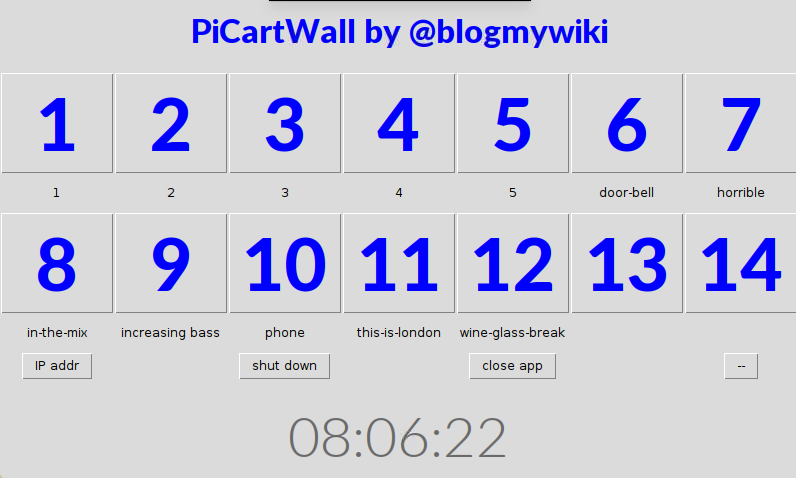
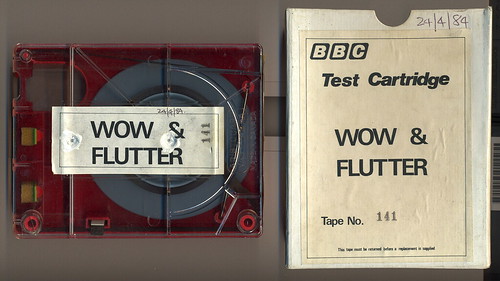
Hello!
Nice Tool! I´m a newbie – maybe you can help, how I can get it in the autostart. I try it for hours :-(
Thank you
hi – great little program. I’m amazed at how few solutions like this are out there. I’m trying to put this onto a 1024×600 7″ touch screen. I can’t figure out how to rework the code though, can you help?
thanks
Hi Martin! I’ve not looked at this code in a while. Are you using a Raspberry Pi? And how far do you get, e.g. do you see the cartwall but it’s too small or do you not even get that far?
cheers
Giles
This looks great. Is there a (simple) way to get it to fade in and fade out each file?
Hi Robert – not that I’m aware of, unless the aplay command has parameters for this (which I don’t think it does)