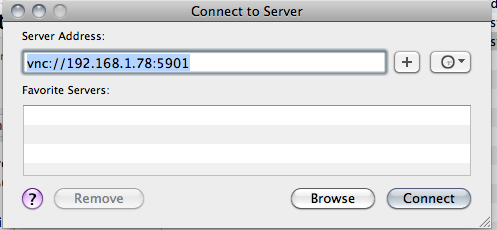It’s been bugging me for a while about how to do screen recordings on a RaspberryPi – it may be possible to do it using ffmpeg, but today I found a pretty easy way of doing it from a Mac, without installing any extra software on the Mac.
First you need to install VNC on the Raspberry Pi, which needs to be connected to your local network and the internet by wifi or ethernet. I did this by typing
sudo apt-get install tightvncserver
at the command line on the Raspberry Pi. I then typed
tightvncserver
and set up a password for VNC, which you’ll need later on. Make a note of the IP address of the RaspberryPi
I then started a new VNC window by typing:
vncserver :2 -geometry 1024x600 -depth 24
The :2 is the number of the window. As I already had the graphical interface open on the RaspberryPi, I couldn’t use 0 as that’s the Pi’s main window, and 1 is the second normal desktop window. I used 1024 x 600 for my new VNC window as I was using a Hackintosh netbook, but pick whatever screen resolution suits you.
There are several ways you can connect to the Pi at this point. You can use any VNC client on just about any computer or tablet, but Mac OS X has a VNC viewer built in. It’s called ‘Screen Sharing’ and you can access it by typing vnc:// followed by the IP address into Safari, or by using Apple/Command-K to ‘Connect to Server’. I entered
vnc://192.168.1.78:5902
to connect to the Pi from the Mac, entering the password I set up earlier. 192.168.1.78 is the IP address of my Pi on my local network (yours will be different) and 5902 refers to VNC window 2. 5901 would be the Raspberry Pi’s normal second desktop window.
You can then control and view the Raspberry Pi from the Mac – but you can also make a screen recording, and without installing any extra software.
Open Quick Time Player and go to File > New Screen Recording. You can use the built-in mic on your Mac to record a lovely commentary.
The major drawback of this method is that the Mac Screen Sharing client won’t go full-screen (at least not on OS X Snow Leopard) – but other Mac VNC clients are available which will do this.
If you want to know more about VNC on the Raspberry Pi, have a look at this guide: http://elinux.org/RPi_VNC_Server